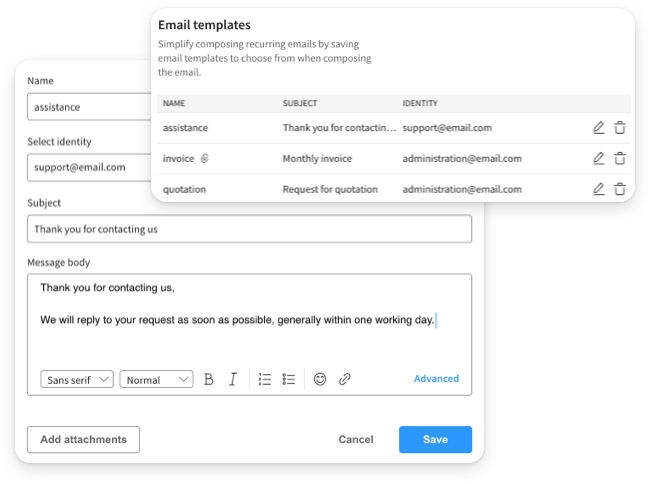Optimize your emails by customizing the way they are marked as “read” and save templates to speed up the sending of recurring emails.
Mark Message as Read
From today you can choose whether to mark messages as read when they appear in the reading pane or whether to set a waiting time before the message is marked as already read.
In the settings pane, in the section dedicated to the view of your emails you can choose to mark the messages as read:
- when opening
- manually
- after 5 seconds
- after 10 seconds
- after 30 seconds
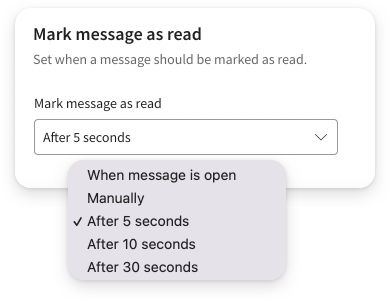
Email Templates
To simplify the composition of recurring emails, you can save templates to choose from when composing the email. The insertion of canned messages can be used both to reply to an email received and to start a new conversation.
In the settings panel there is a new dedicated section where you can save up to 20 messages (Enterprise plan). For each message you can indicate:
- name of the message (to identify it in the list)
- identity with which to send it
- object
- text
- attachments
Each saved setting can then be changed if necessary before sending.