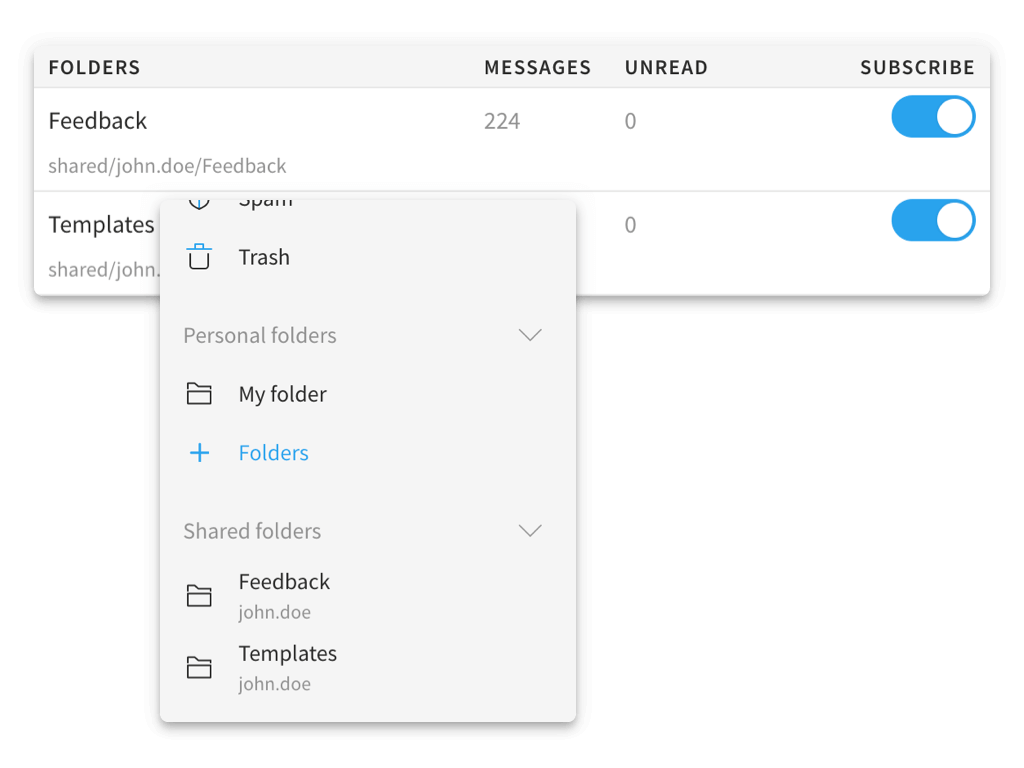Optimize your workflows, reduce problem solving time and increase your productivity, collaborating quick and easy thanks to shared folders.
Share the contents of your folders with users of your domain, with specific permissions to each of them.
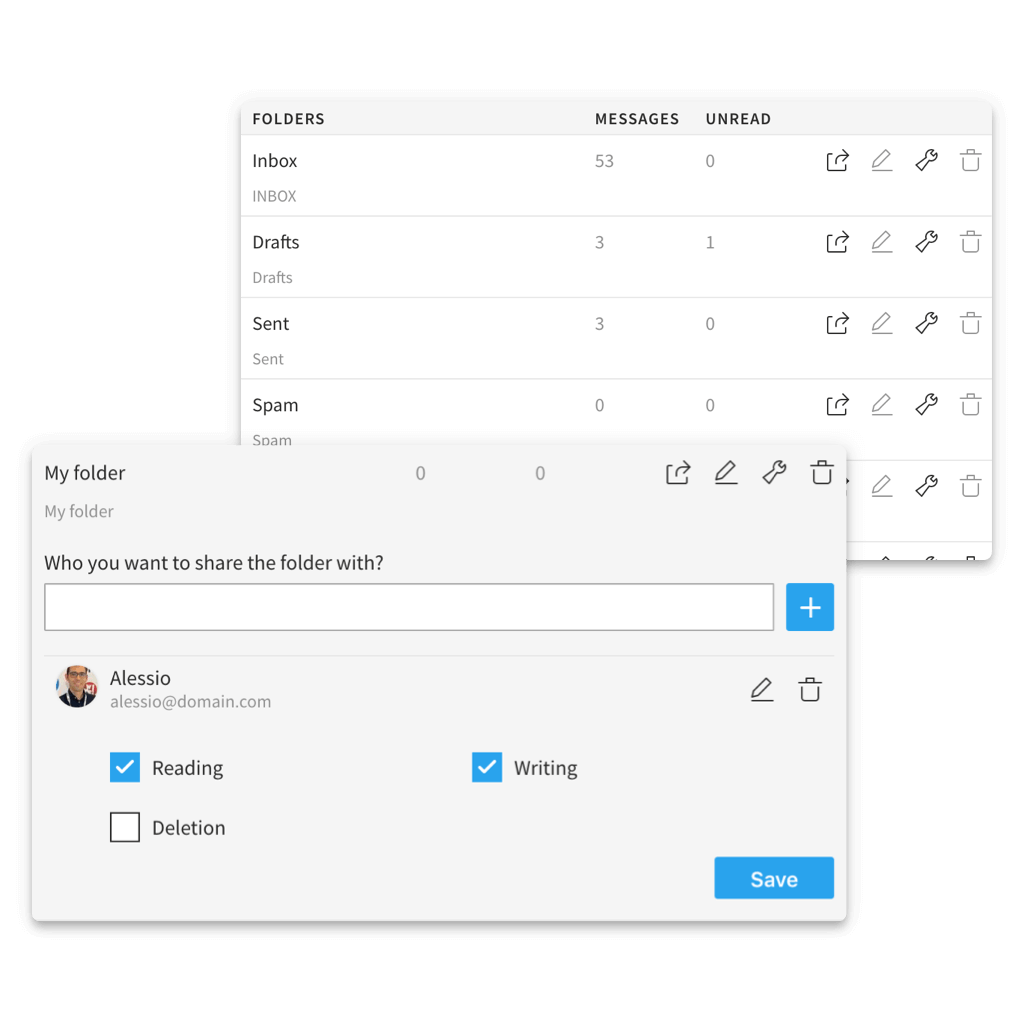
How to share a folder
To share a folder, enter the settings and select the Folders item in the sidebar.
- Click the Share icon next to the folder you wish to share.
- Enter the name or email address of the user who you want to share the folder with.
- Click the + button to add it to the list.
- Click the Edit icon and choose which management permissions assign to user.
- Save your changes.
The user you shared the folder with will be able to view its contents by enabling subscription in the list of folders shared by other users.
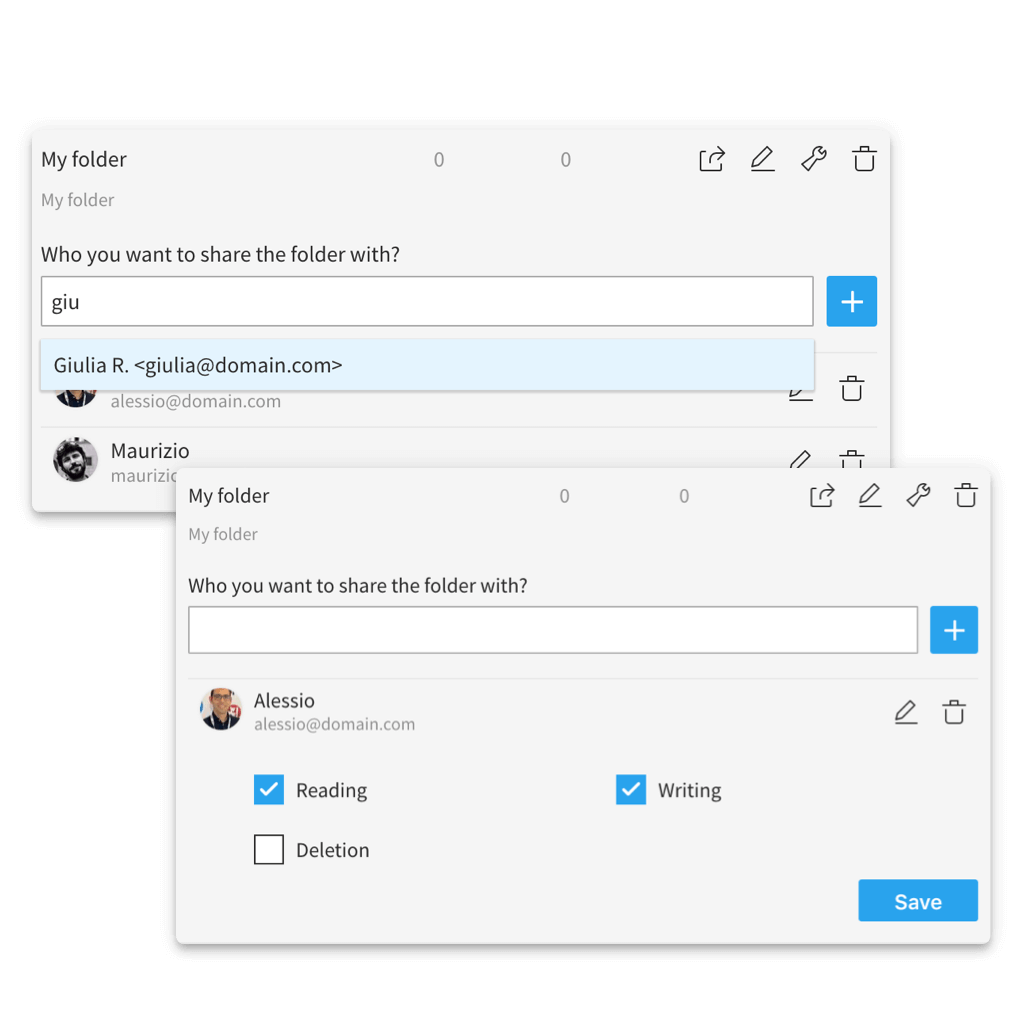
View folders shared by other users
Shared folders are folders that other users have shared with you, giving you specific read or write permissions.
You can show or hide shared folders in the sidebar of the Mail module, by subscribing the folder from the settings.