- Login to cPanel
- In the SOFTWARE section of the cPanel home screen, click Select PHP Version:
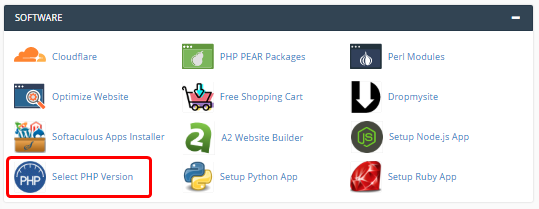
- cPanel displays the current PHP version. To change the PHP version, in the Current PHP Version list box, select the version that you want to use. The new PHP version takes effect immediately.
Changing PHP settings
In addition to changing the PHP version from cPanel, you can change various PHP settings. You can enable and disable PHP extensions, as well as configuration directives such as allow_url_fopen, error_log, and many more.
To change your PHP settings, follow these steps:
- Log in to cPanel.
- In the SOFTWARE section of the cPanel home screen, click Select PHP Version:
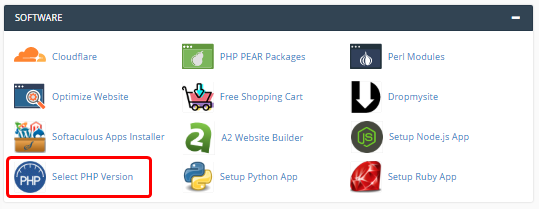
- Select which extensions you want to enable for the current PHP version:
-
- To enable an extension, select the check box next to the extension name.
- To disable an extension, clear the check box next to the extension name.
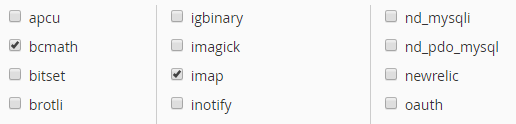
-
- Selections are saved automatically.
- To change settings for the current PHP version:
-
- Near the top of the page, click the Options tab.
- Click the value next to the setting that you want to modify.
- Depending on the type of setting, a list box may appear with predefined settings that you can choose. Or, a text box may appear so you can type the value:
- Changes are saved automatically, and take effect immediately.