cPanel manages your e-mail using its own mail server. However, you can modify Mail Exchanger (MX) DNS entries to route your web site’s e-mail to other mail servers if necessary.
- Login to cPanel
- In the DOMAINS section of the cPanel home screen, click Zone Editor:
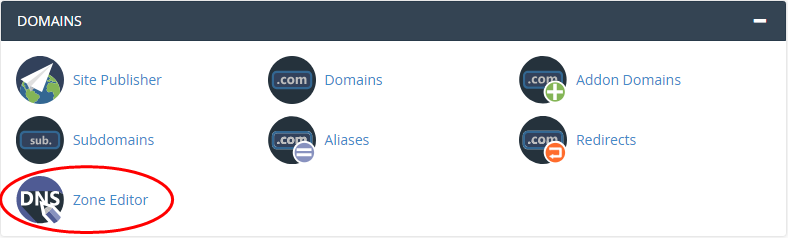
- Locate the domain for which you want to add an MX record, and then click MX Record:

- In the Add an MX Record dialog box, in the Priority text box, type a priority.
- In the Destination text box, type the fully-qualified domain name (FQDN) of the mail server.
- Click Add an MX Record. cPanel adds the MX record.
Editing an MX record entry
To edit an MX entry in cPanel, follow these steps:
- Log in to cPanel.
- In the DOMAINS section of the cPanel home screen, click Zone Editor:
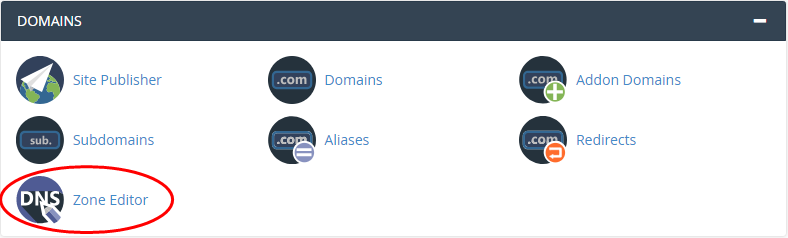
- Locate the domain you want to modify, and then click Manage:

- Locate the MX record entry that you want to edit, and then click Edit.
- In the Priority text box, type the priority.
- In the Destination text box, type the fully-qualified domain name (FQDN) of the mail server.
- Click Save Record. cPanel modifies the MX record.
Deleting an MX record entry
To delete an MX entry in cPanel, follow these steps:
- Log in to cPanel.
- In the DOMAINS section of the cPanel home screen, click Zone Editor:
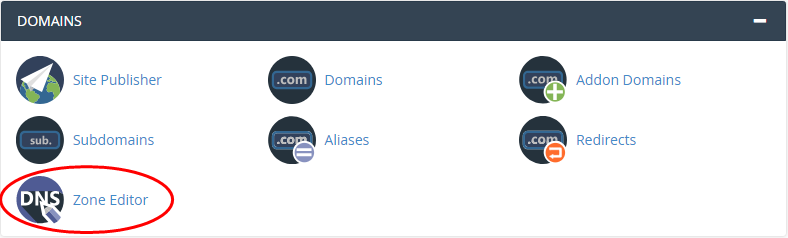
- Locate the domain you want to modify, and then click Manage:

- Locate the MX record entry that you want to delete, and then click Delete.
- Click Continue to confirm the deletion. cPanel deletes the MX record.