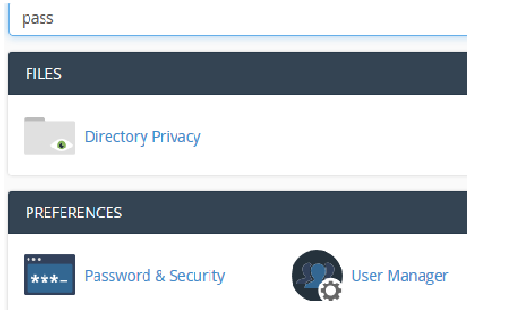To access cPanel features, follow these steps:
- You can browse the various home screen sections and click the appropriate icon. For example, to change your password, locate the PREFERENCES section, and then click Password & Security.
- Alternatively, you can start typing the feature name in the Find text box. For example, to change your password, type ‘pass’ in the Find text box. Only a few icons appear, including the Password & Security