In order to view your cPanel disk space usage, there’s a great tool located inside of your cPanel account that can help you narrow down what’s using all of your disk space.
Quick Steps:
- Login to your cPanel and select “Disk Usage” under Files section.
- Click on the selected path to view its sub folders and contents.
While logged into your cPanel account, you’ll want to locate the “Disk Usage” icon found under the “Files” pane.
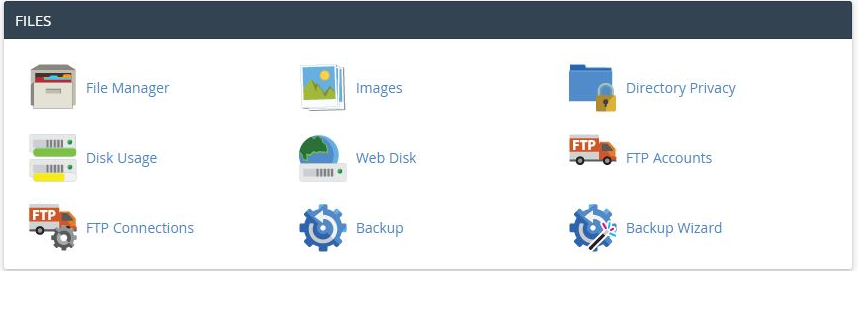
After clicking on the “Disk Usage” icon in cPanel, you’ll be taken to the overview page, as shown below:
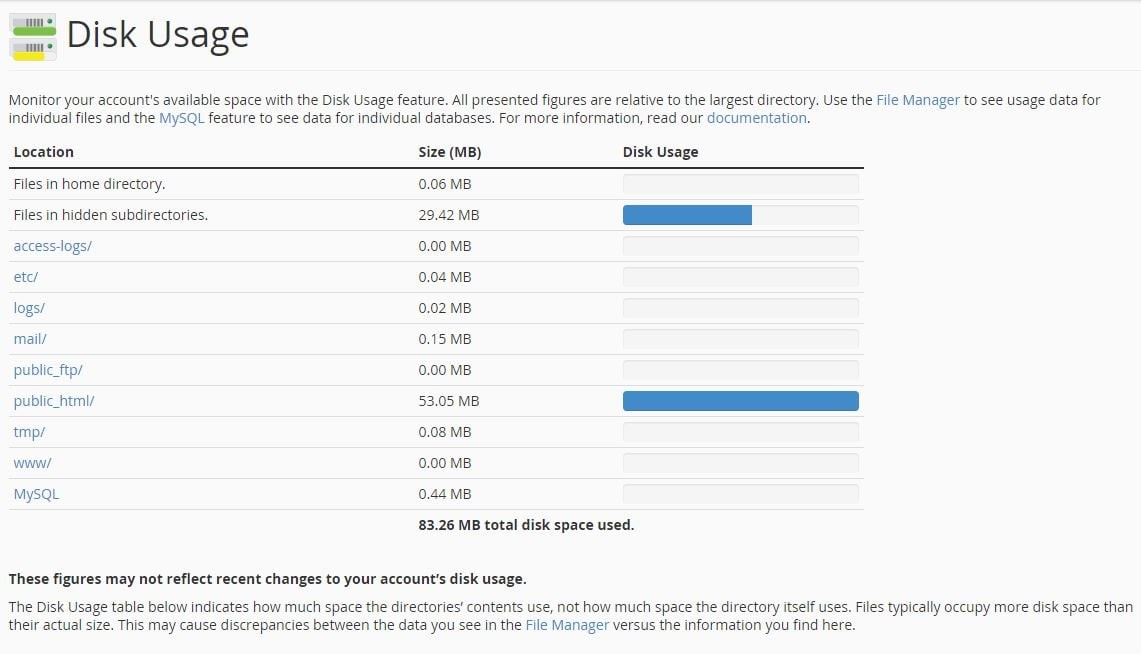
You can click on the path displayed in the above image to open the file viewer to view the files/directories from within that path. If you need to drill down further, you can scroll down towards the bottom & expand each directory:

Please note: In the event your web hosting account has a large amount of data on it, it may take a while for the cPanel disk space usage application to retrieve the statistics. In the event of a very large hosting account, the cPanel disk space usage utility may not be able to load your statistics. In the even this happens, please contact our support department & we can provide you with your space usage details.
If the steps above listed in this article do not resolve your issue, please feel free to open a support ticket and we’d be happy to take a look.