What is an addon domain? As the name implies, an addon domain is an additional domain name that you can add to your hosting plan. You can create this domain in your control panel, and it is a domain that is completely functional.
Your addon domain can be given forwarders, email addresses, and more, the same way you would to a main (primary) domain on your account.
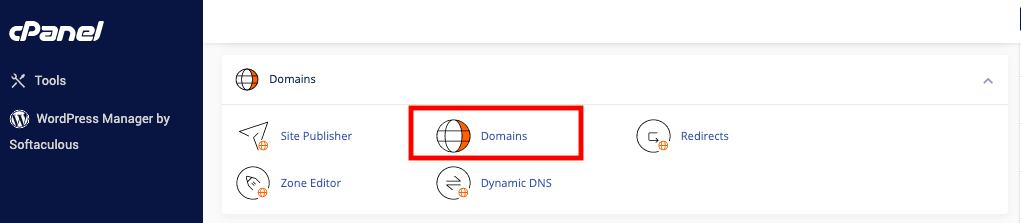
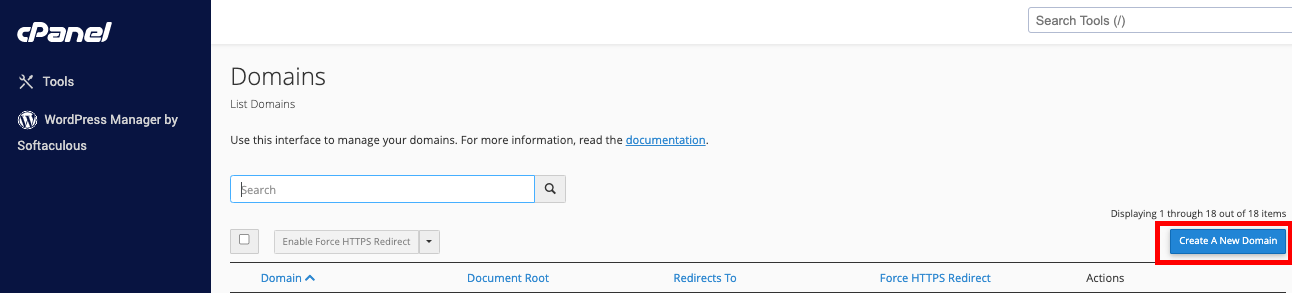
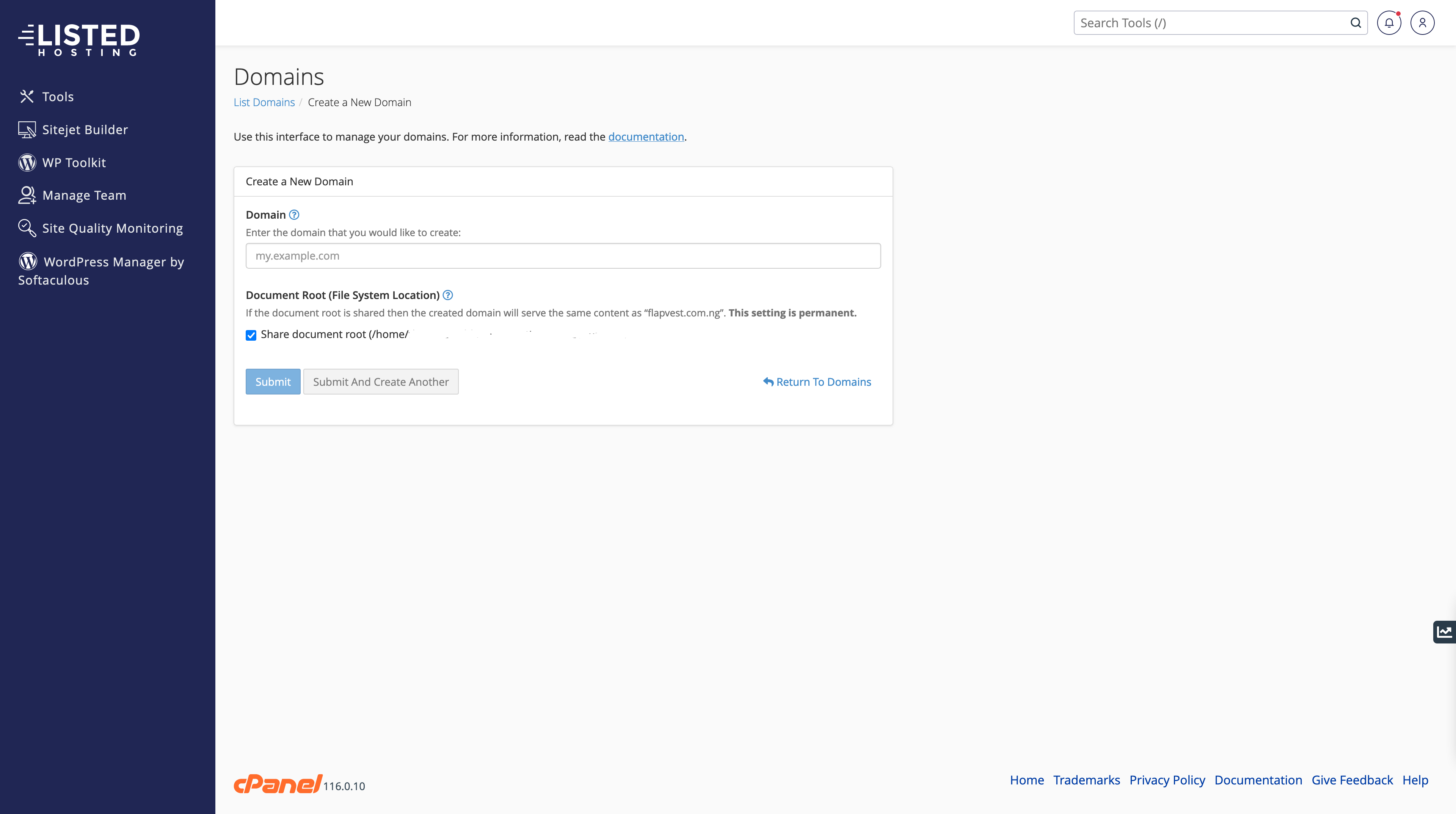
When you create an Addon domain, in the root directory, there will be a folder with the name of the domain name unless you specify another name or path for the folder. For the primary domain, there will be a subdomain that will be created and attached to the new folder. [addon].maindomain.com will be linked to the primary domain name with every addon domain, which can be used to preview websites as well.
In order to add an addon domain, you will need to click on create domains after you have logged in to cPanel, and they enter your domain at the top. The location of your document root will be in the last field.
Keep in mind that an addon domain name must be registered before users can actually access it.
If you put in a domain that looks like an existing domain that can be found on your account, it will be recommended by the system that you create a subdomain for that domain. This will make sure that the nameservers manage the entries in the file zone of the domain properly. You can access the Subdomains interface by going to cPanel, clicking on Home, Domains, and lastly, on Subdomains.
What should you do if you want to create multiple addon domains with different extensions?
You will need to enter a unique username in the Subdomain text box manually if you want to create several addon domains with different extensions (for instance, example.net and example.com).
The maximum number of addon domains that you can make can be seen on your cPanel Statistic Sidebar.
For Resellers, you can modify this number by going to WHM > List Account > Modify Account > Max Addon Domains.
If the zones files of the registered domain are incorrect, you might receive an error, and you will be prevented from adding the domain. You can use the Zone Editor interface in cPanel by going to cPanel, clicking on Home, then Domains, and Zone Editor. The zone editor will help you to correct the zone files of your domain. If you want to make sure that your zone files are right, feel free to reach out to us.