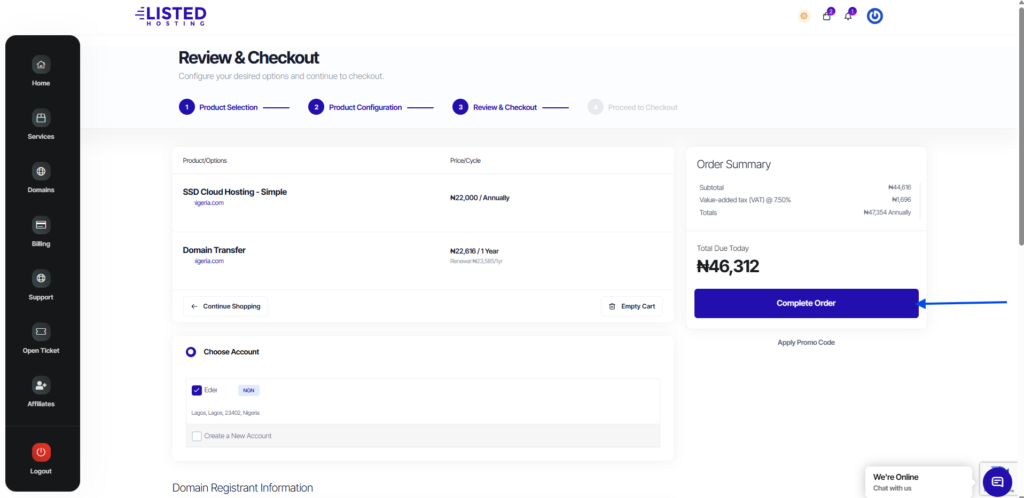This article will guide you on how to register a new domain or transfer a domain and buy an hosting plan simultaneously without hassle at Listed Hosting
Register A New Domain and Purchase Hosting Plan
To register a new domain, enter your preferred domain name in the search area to check for its availability. If the domain name is available for purchase, click on Buy Now
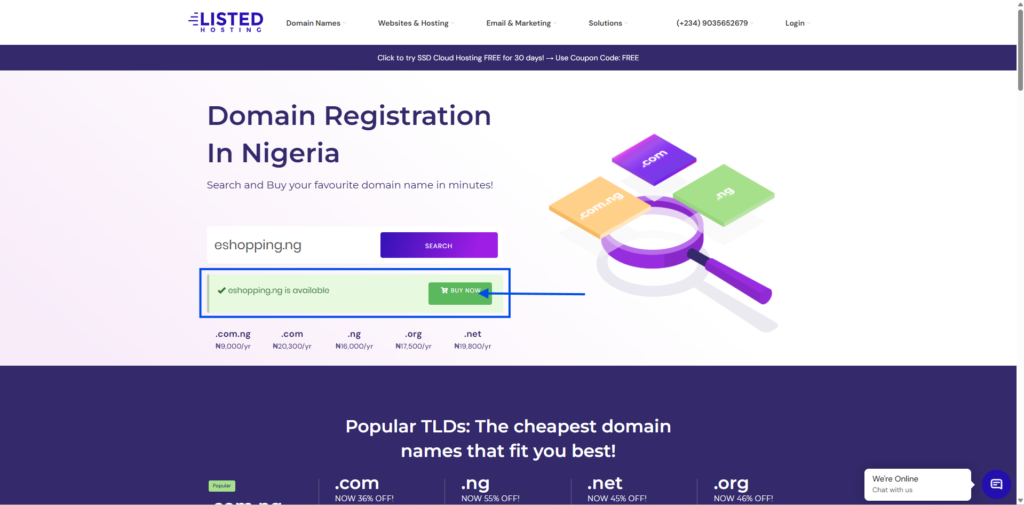
On the Domain configuration page, click on “NO HOSTING CLICK TO ADD”
Select DNS Management and Email forwarding addons if you want them added to your services.
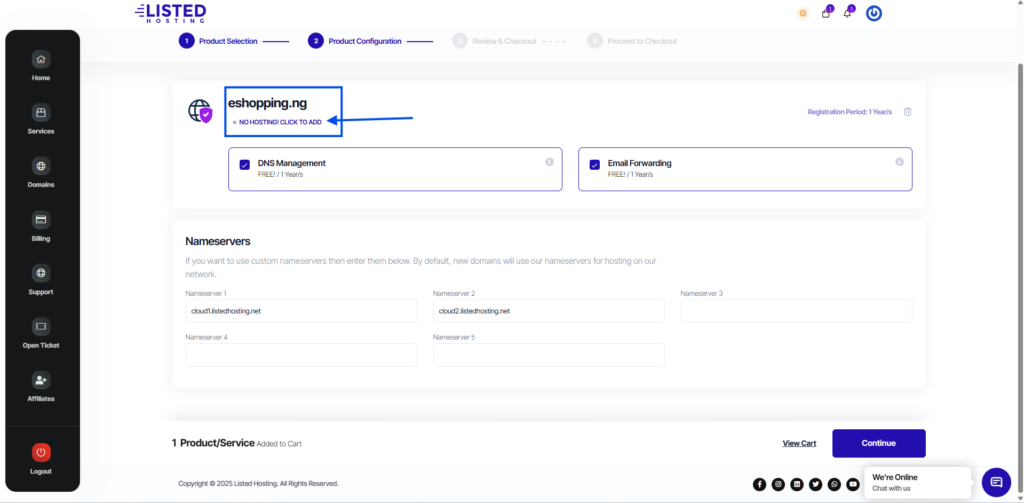
Click on “Order Now” to select any hosting plan of your choice

Proceed with the domain name in your shopping cart, it is selected by default. Or select “Use an Existing Domain Name” and enter the domain name in the provided area.
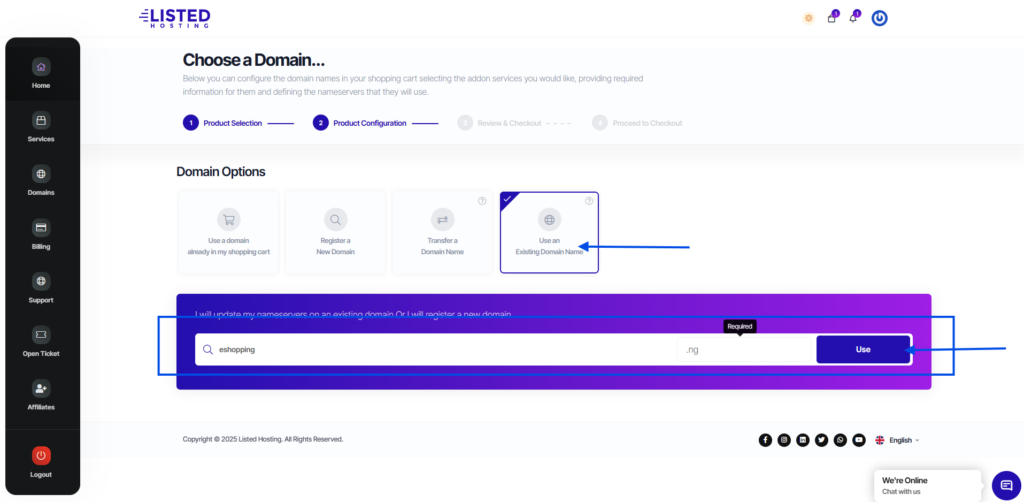
Select your preferred billing cycle and click “Continue”
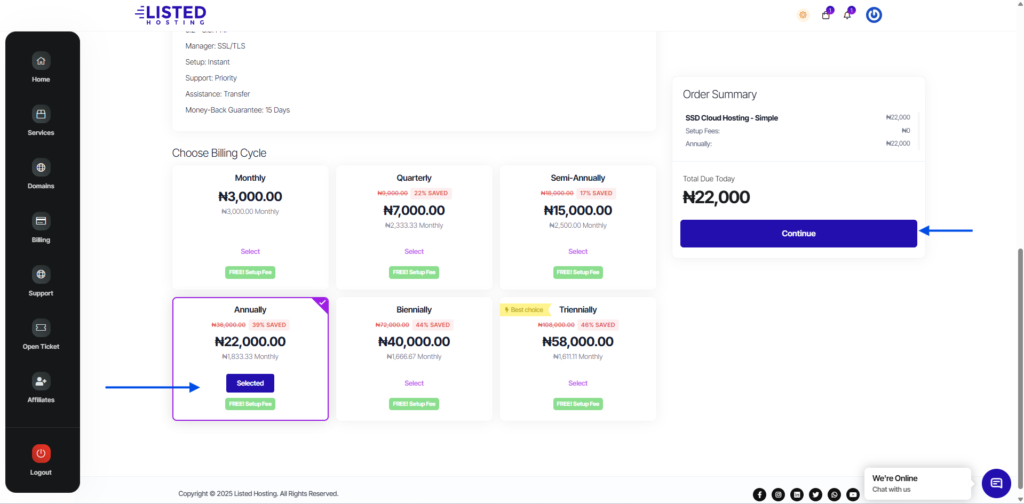
Use the cancel button to remove the recommended service if you are not interested. Click on Continue if you are looking to purchase SSL certificate.
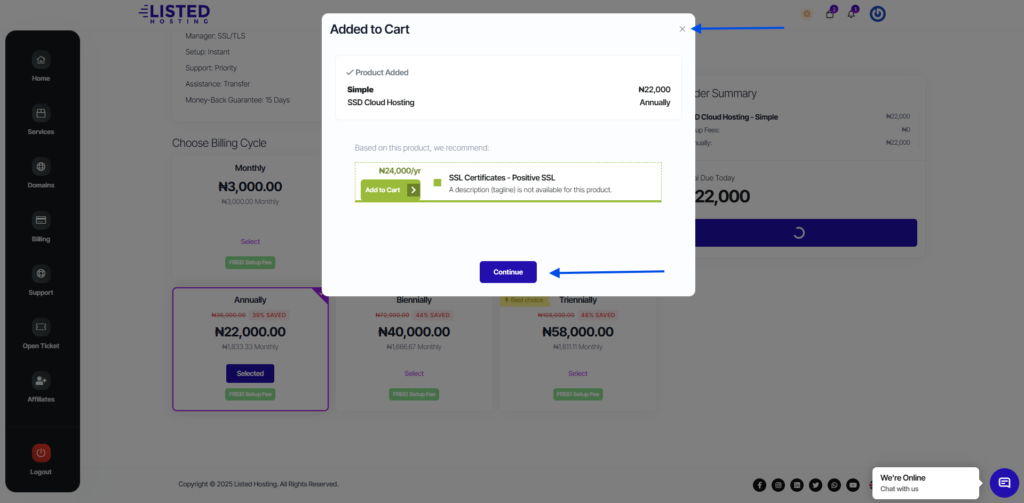
Click on the Continue button to proceed to checkout page.
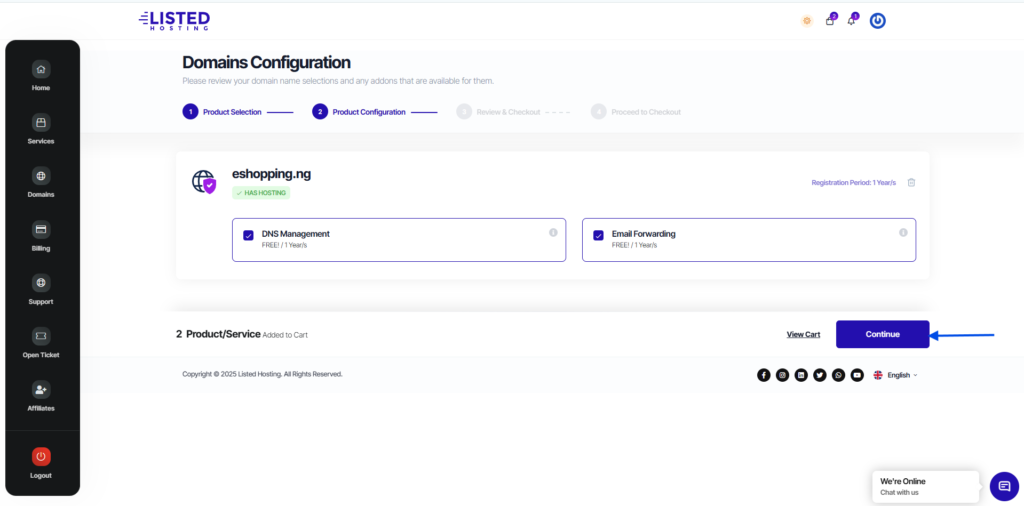
Review your cart and click on Complete Order to proceed with payment.
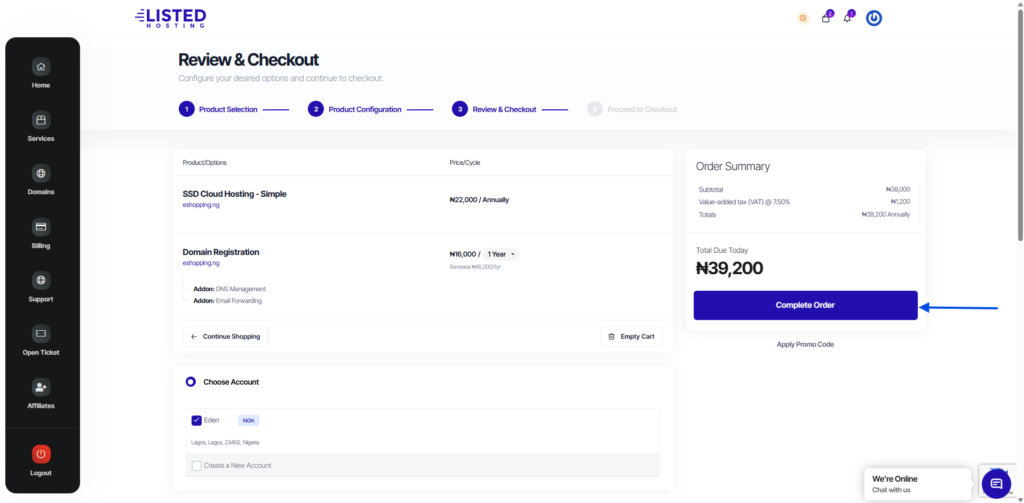
Transfer A Domain and Purchase Hosting Plan
To transfer a domain to Listed Hosting, enter the domain name and provide your Auth/EPP code. Verify your credentials and click “Add to Cart”
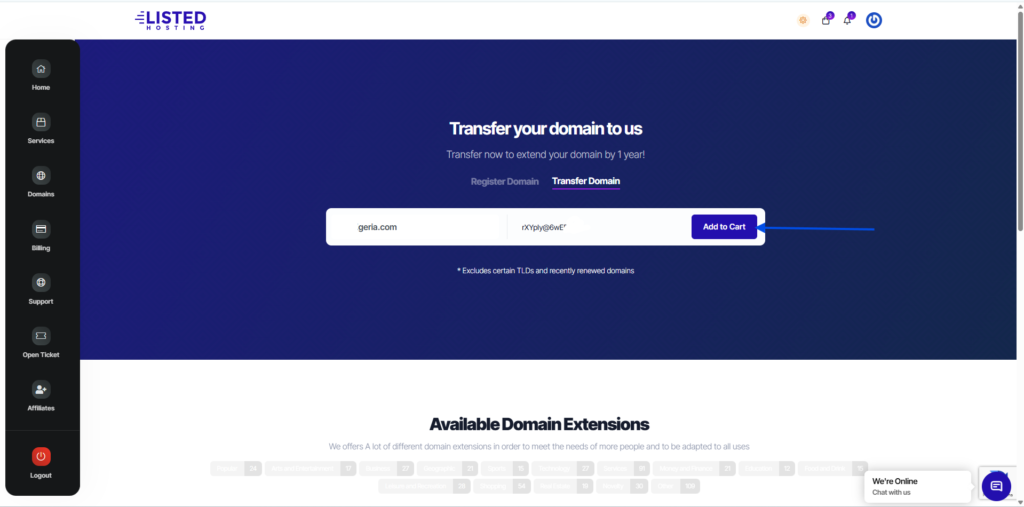
On the Domain configuration page, click on “NO HOSTING! CLICK TO ADD”
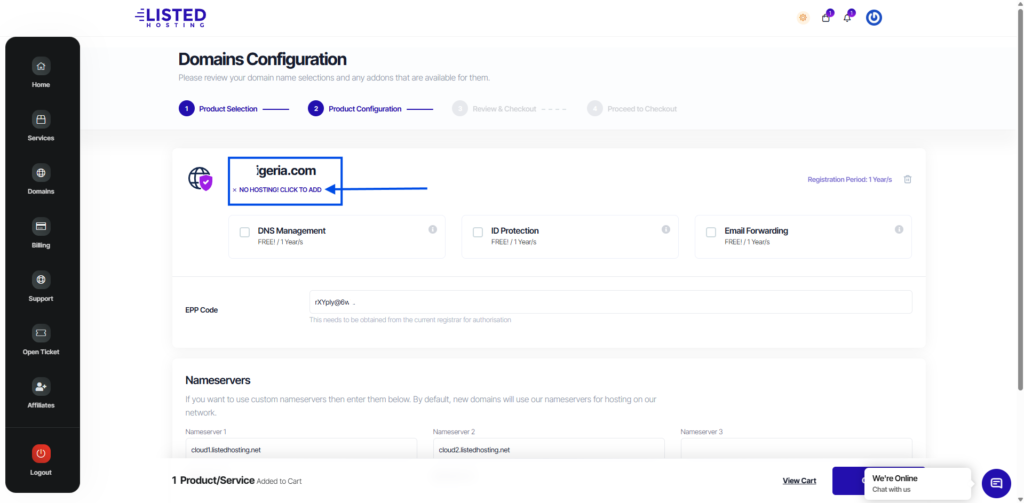
Click on “Order Now” to select any hosting plan of your choice

Proceed with the domain name in your shopping cart. It is selected by default.

Select your desired billing cycle and click “Continue”
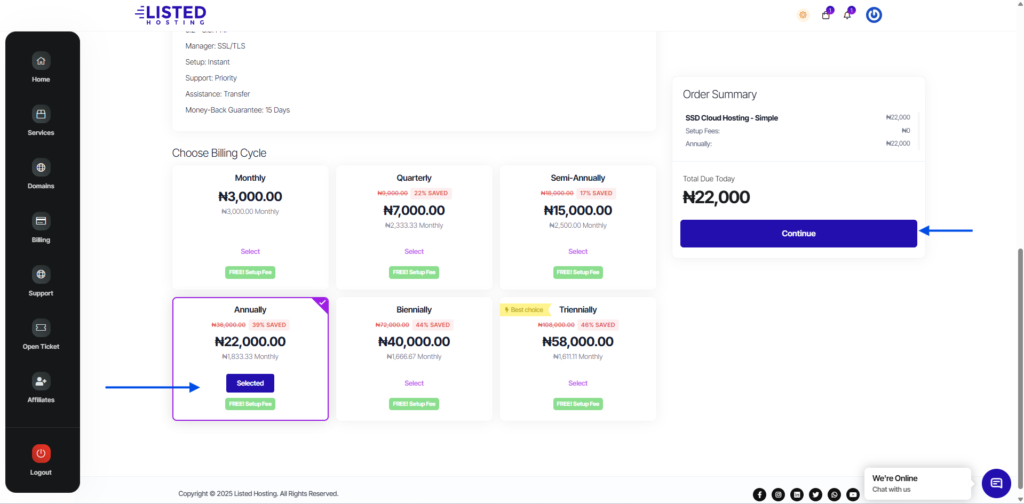
Use the cancel button to remove the recommended service if you are not interested. Click on Continue if you are looking to purchase SSL certificate.
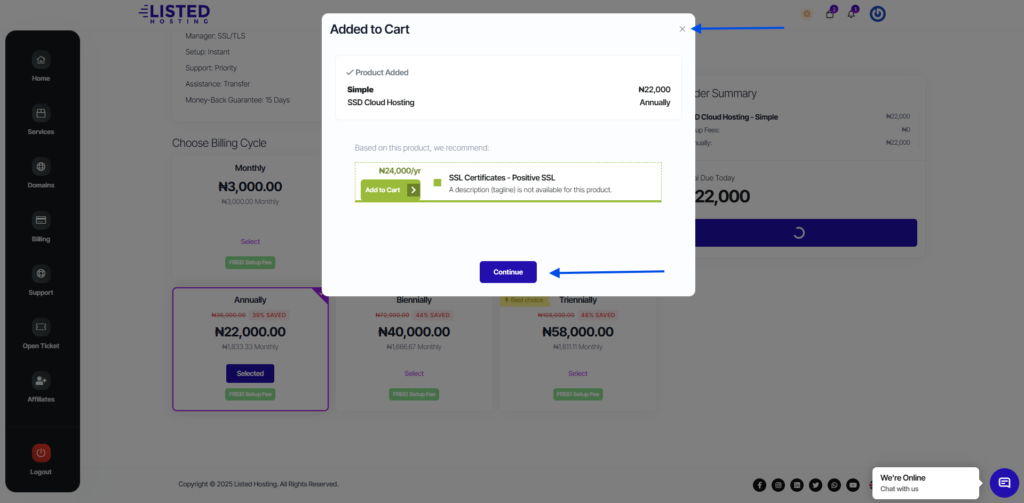
Click on the Continue button to proceed to checkout page.
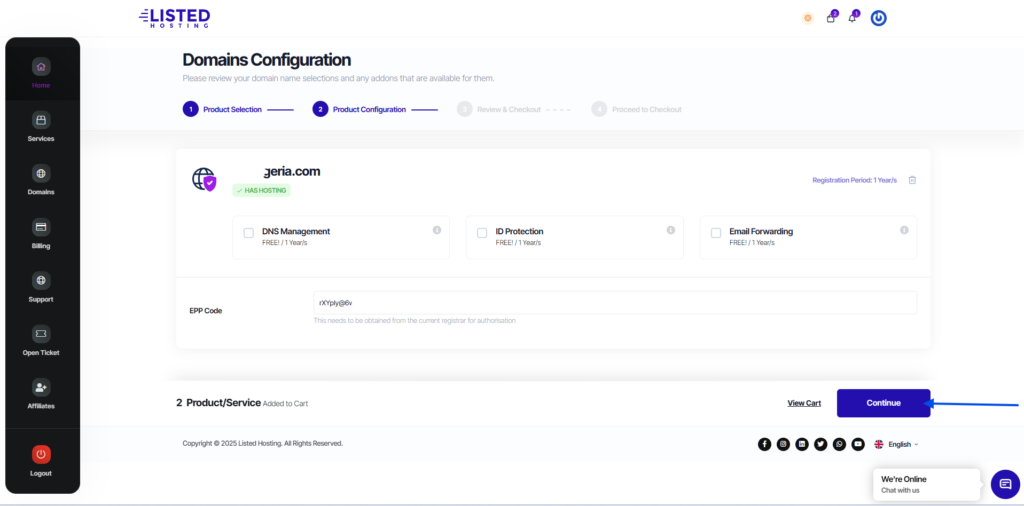
Review your cart and click on Complete Order to proceed with payment.