Setting up a domain name may be easier than you may think. Once your domain name is registered, you need to connect it to your hosting server with Listedhosting.
A) You have a hosting plan with Listedhosting.
If you have a Simple, Premium, Business or Executive plan with us, you need to point the domain to our Web Hosting DNS nameservers (ns1.listedhosting.com and ns2.listedhosting.com). If the domain is registered with Listedhosting, it can be easily done in your Listedhosting account in the following way:
1) Sign into your Listedhosting account (The Sign In option is available in the header of the page)

2) Select Domains from the left sidebar and click the My Domain

3) Click on the Domain date of the domain you want to make changes to.

4) On the right side, click on Nameservers option to make changes.

5) Select use Default Nameservers and click on save changes
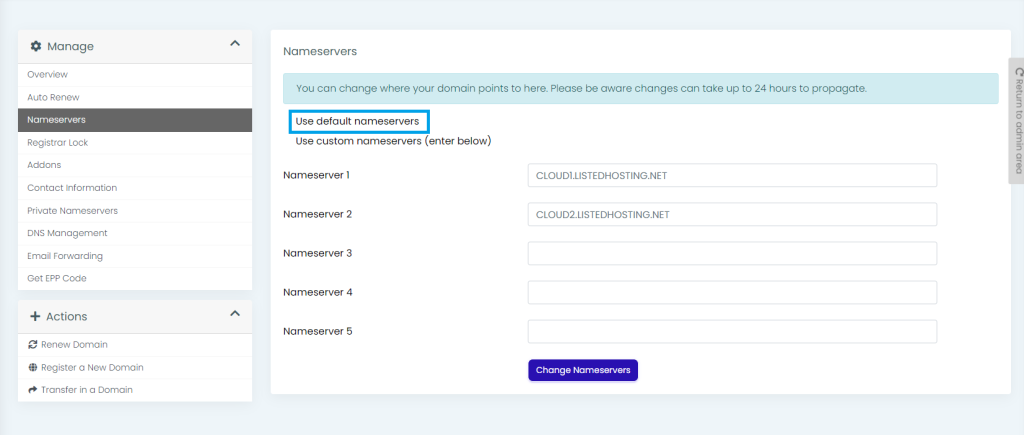
B) You have a hosting plan elsewhere and you were provided with the nameservers for your domain.
If you have to host with another hosting company but your domain name is with Listedhosting, you will have the follow the steps below.
1) Sign in to your Listedhosting account (The Sign In option is available in the header of the page)

2) Select Domains from the left sidebar and click the My Domain

3) Click on the Domain date of the domain you want to make changes to.

4) On the right side, click on the Nameservers option to make changes.

5) Select Use custom Nameservers and enter the DNS record provided to you by the host.
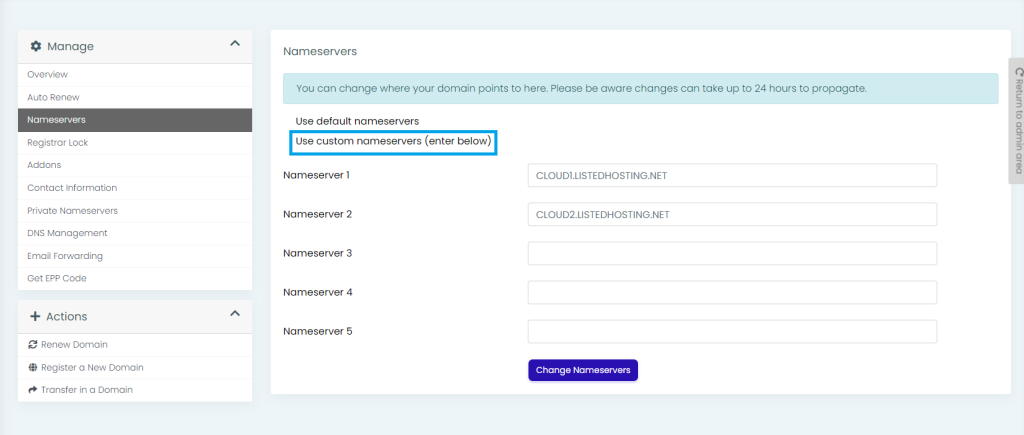
6) Click on Change Nameservers to save the changes.